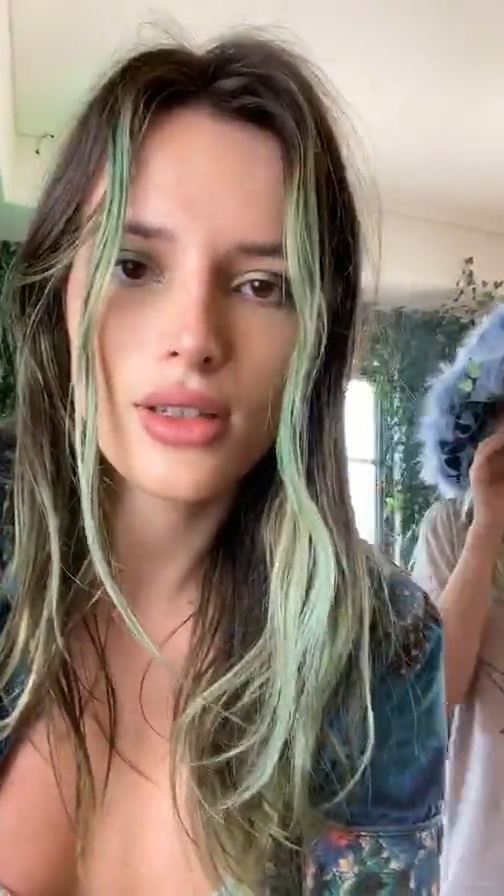ADVERTISEMENT
SUPEREGO
Egotastic Videos Not Playing? Here’s How to Watch Flash Videos on Your iPad and iPhone
bill-swift - April 12, 2012
(Editor's note: we are currently working on a complete mobile solution for the site which will address the issue of video plays on iOS devices; additionally, we are working on a short term fix on the site itself that should allow for a secondary link for iPad and iPhone devices. However, since our team of indentured child laborers move at their own pace, check out this article from our own Hazel Chua below on how to get Flash-based videos to run on your Mac mobile devices. It will rock your world.)
Steve Jobs was never a huge fan of Flash. In fact, he hated it and wasn't afraid to let the whole world know the extent of his loathing. That said, you can pretty much conclude that Apple won't be adding support for Flash videos to their devices anytime soon.
So if you were wondering why some current videos on Egotastic! aren't playing on your iPad or iPhone, then now you know. The good news is that there are a few quick fixes you can use to play Flash clips on your phone or tablet without having to jailbreak it:
1. Get Skyfire (for iPhone and iPad)
Skyfire is a browser app that converts the Flash video on any webpage into an HTML 5-based video which plays with no problems on your iPhone or iPad.
Simply fire up Skyfire, browse the web as you normally would, and just tap the "Video" icon on the browser's toolbar to play any Flash videos on the page that you'd like to watch. Note that Skyfire is only optimized for playing Flash videos and wasn't made to handle Flash-based games.
Skyfire can be downloaded from the iTunes App Store for $1.99.
2. Download iSwifter (for iPad only)
An alternative Flash browser to Skyfire is iSwifter. What makes iSwifter different from the former is that it has also been programmed to unlock Flash games and websites aside from just video content.
It's being advertised as a free app, but you'll have to make an in-app purchase to keep using iSwifter after a seven-day period. You can have unlimited use of iSwifter by making a one-time purchase of the browser for $4.99. You can also get one month's worth of usage for $2.99, although the previous option gives you more value for your money.
iSwifter can be downloaded from the iTunes App Store for free. But you'll need to pay $4.99 so that you can keep using the browser.
3. Use iOSFlashVideo (for iPhone, iPad, and iPod Touch)
iOSFlashVideo is a bookmarklet that lets you play Flash videos on your device using the iOS standard media viewer. Here's how to use it:
- Visit this link on your iPhone, iPad, or iPod Touch: http://iosflashvideo.fw.hu/
- Save the page as a bookmark (Hit the action button on Safari and tap "Add Bookmark")
- Edit the iOSFlashVideo bookmark and delete the text before the word "javascript"
- You're good to go! Just open the bookmark whenever you want to watch a video
Article by Hazel Chua
Gigadgetry: Cool Gadgets, Tech News, Quirky Devices
Session expired
Please log in again. The login page will open in a new tab. After logging in you can close it and return to this page.